What does my loved one see?
When you send content from your OdessaConnect mobile app, it will appear on your loved one’s TV screen. Depending on the type of content, your loved one can respond back to you.
Text-Only Message
When you send a text-only message to your loved one’s TV, it will appear in the Messages inbox on the OdessaConnect Resident TV App. Your profile photo and name will appear along with the message you sent. In order to keep the font size large and legible, we limit the amount of characters you can send (i.e. message length).
After reading your message, your loved one can press the OK button on their OdessaConnect orange remote to ‘react’ with a simple ‘thumbs up’ to let you know they received the message.
Your loved one can also reply with a voice message. This is similar to an audio message or voicemail message. If your loved one sends you a voice message, you can listen to it on your mobile app or by logging into our website.
On your mobile app, you can also see which messages your loved one has viewed and reacted with a thumbs up.
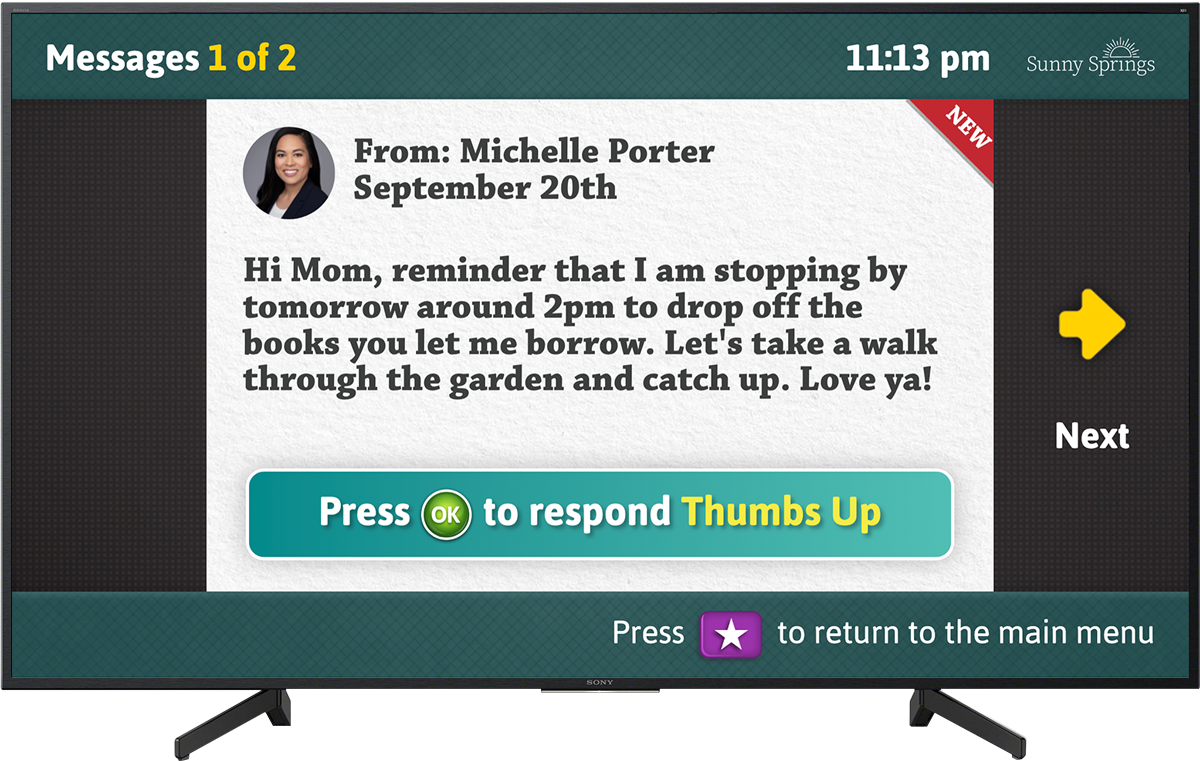
Example of a text-only message sent to the resident’s TV
Photo
Things to remember:
Residents cannot delete photos from their TV album
All Family Members can see all photos in the family photo album
Family Members cannot delete photos using the mobile app
Family Members can delete their own photos from the family photo album, using our website
Primary Family Members and System Administrators can delete any photos, from anyone
You can only upload and send one photo to the TV at a time
Unlike other content types (Text, Videos, YouTube Links) residents cannot see who the photo came from
When you add a photo to the Family Photo Album, it is delivered to the resident’s Photo inbox on the OdessaConnect Resident TV app. All photos that are uploaded by family members (or community staff) will appear in the Photos inbox on the TV. Additionally, all family members can view all photos uploaded by other family members on their mobile app or our website.
When you upload a photo to the family photo album, you can also type a short caption that is displayed underneath the photo. Due to size limitations, the caption length is limited
After viewing your photo, your loved one can press the OK button on their OdessaConnect orange remote to ‘react’ with a simple ‘thumbs up' to let you know they received the message.
Your loved one can also reply with a voice message. This is similar to an audio message or voicemail message. If your loved one sends you a voice message, you can listen to it on your mobile app or on our website.
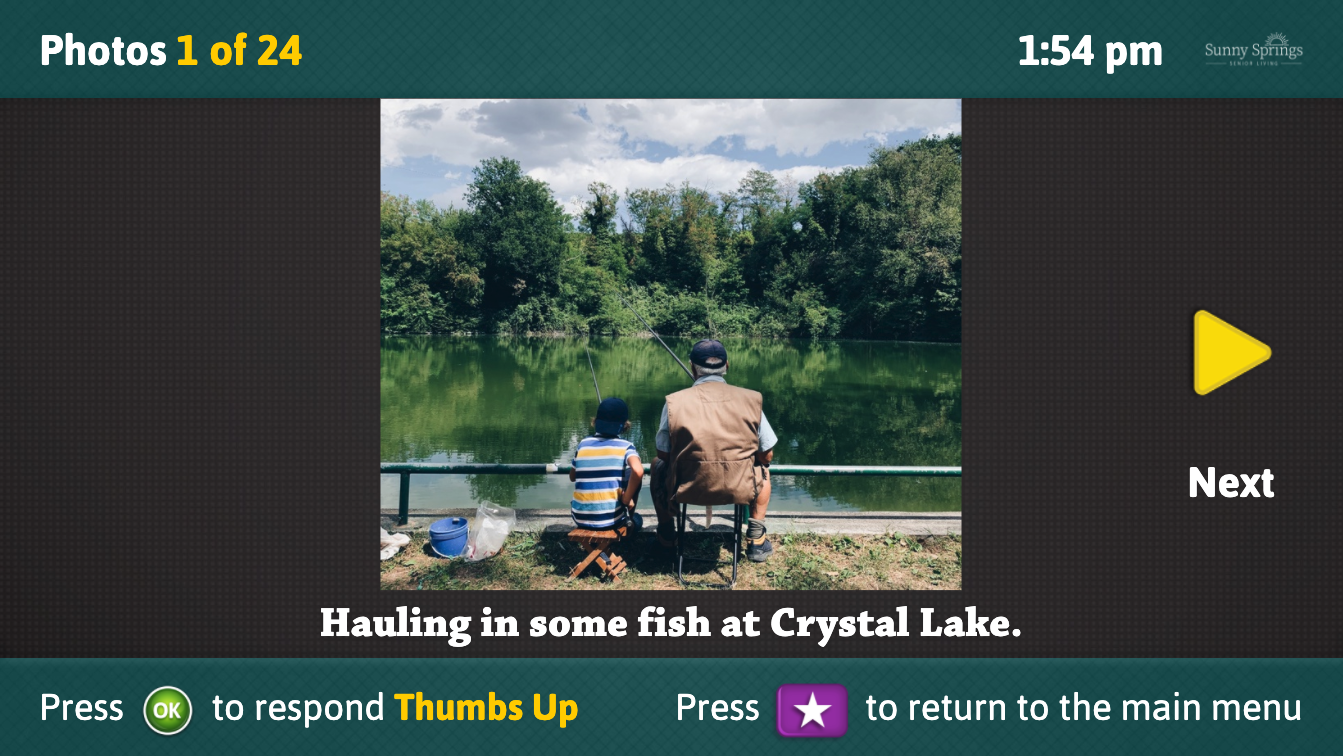
Example of a photo and caption sent to the resident’s TV
Video (Recorded or Uploaded)
From the mobile app, you can record or upload a video and send to to the OdessaConnect Resident TV app. Using our website, you can only upload a video and send it.
Please note: you can send video messages from Private Messages in the left sidebar. You cannot send video messages from Photos in the left sidebar.
Residents can view your video in the Messages section of the Resident TV app. A small preview thumbnail of the video is displayed.
Residents cannot react with a Thumbs Up to your videos because the remote ‘OK’ button is used to Play the video. After pressing ‘OK’ to play the video, it will automatically adjust to playback in fullscreen. When a video is playing, a resident can press OK to stop the video and return back to the Messages interface.
After 30 days, Messages, Videos and YouTube Links expire and are no longer viewable on the resident’s TV.
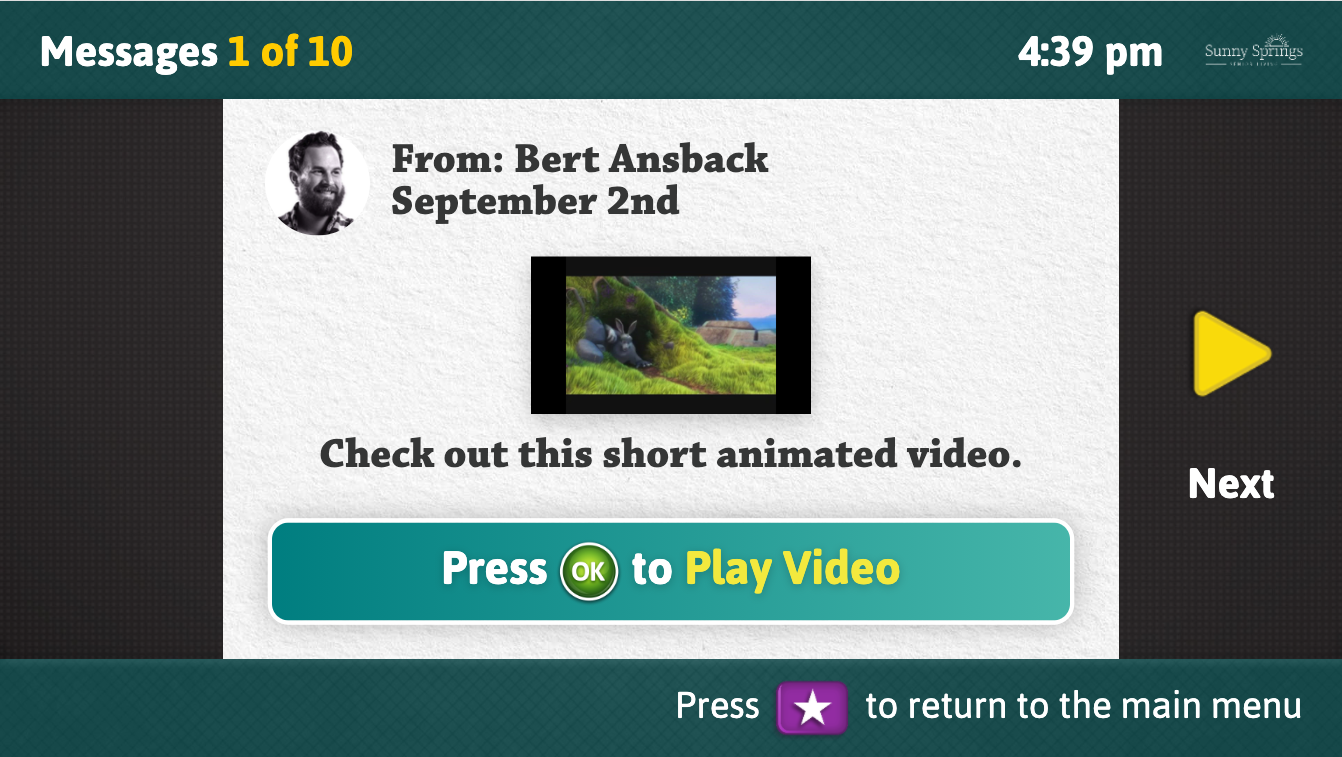
Example of an uploaded Video sent to the resident’s TV
YouTube Link (i.e YouTube Video)
From the mobile app or our website, you can send links to YouTube video to the OdessaConnect Resident TV app.
YouTube Links that you send to the resident’s TV will appear in the Messages inbox. A small preview thumbnail of the video is displayed.
Residents can view your YouTube Link in the Messages section of the Resident TV app.
Residents cannot react with a Thumbs Up to your YouTube Link because the remote ‘OK’ button is used to Play the video. After pressing ‘OK’ to play the video, it will automatically adjust to playback in fullscreen. When a YouTube Link is playing, a resident can press OK to stop the video and return back to the Messages interface.
After 30 days, Messages, Videos and YouTube Links expire and are no longer viewable on the resident’s TV.
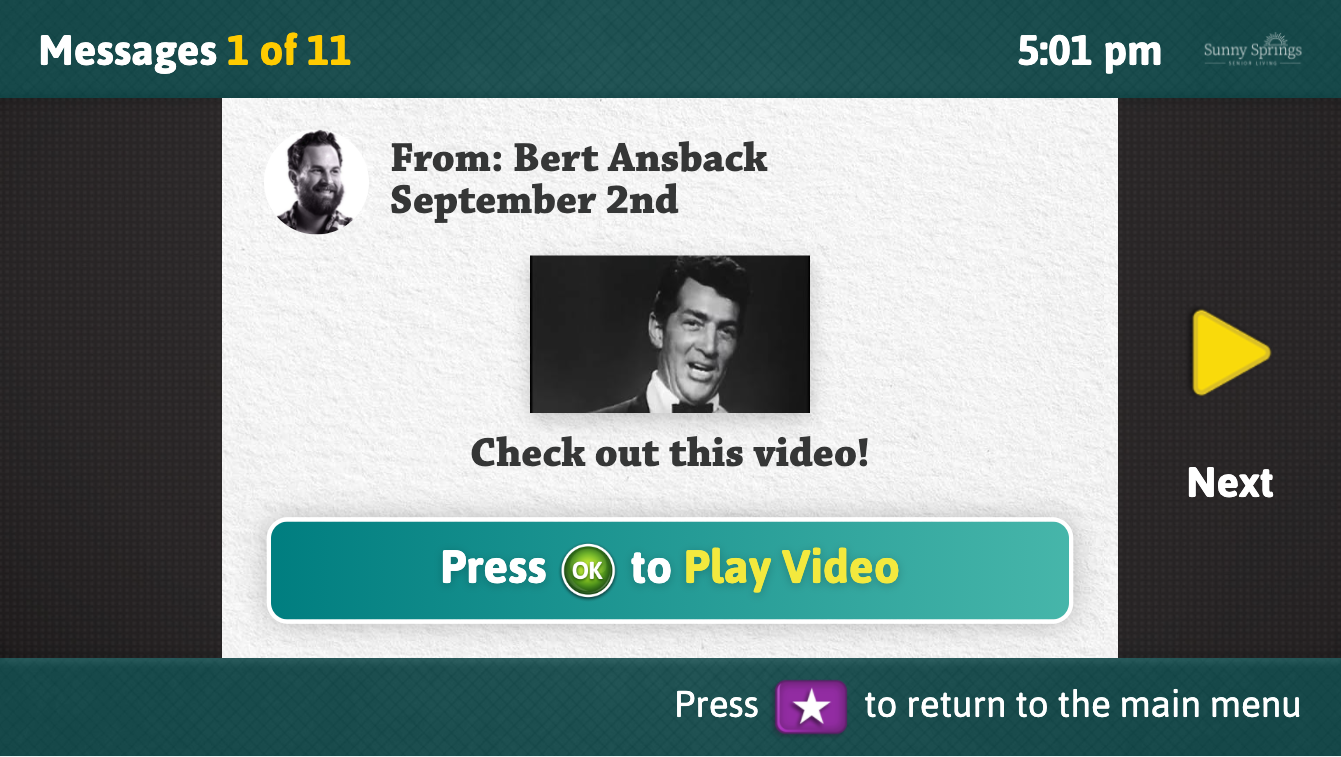
Example of a YouTube Link (i.e.YouTube video) sent to the resident’s TV